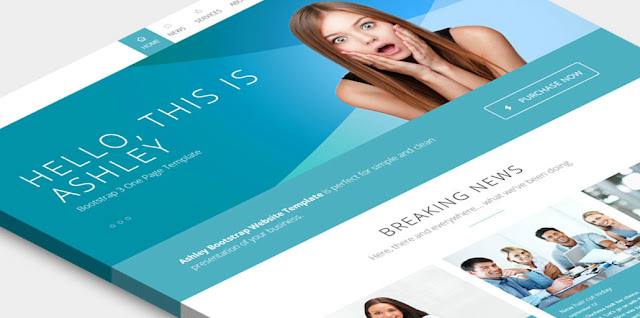
Are you new in blogging? Don't know how to change templates and background on blogspot? And don't know where you an get awesome templates and awesome backgrounds? Don't worry. Here I'll teach you how to change your existing templates to the new one or how to create custom templates using your own background. Keep reading and give it a try! :)
Changing The Existing Template to the New One
- Log in your account on www.blogger.com. If you don't have one, register a new account.
- Then, go to your dashboard. You will see image as shown below.
- After that, click on the button with arrow symbol, which located besides the "view blog" button.
- A list of menu will drop down. Click on "Template" tab.
- Then, You will see image as shown below:
- Click the "Backup/Restore" button, as shown in the image above.
- You will see image as below and click the "Browse" button.
- Then upload your own template in the form of xml documents. You can find any suitable templates for your blog from a list of websites that I'll jot down below this tutorial.
- After done uploading, close the pop up windows.
- Then you're done with your new look blog. :)
Changing The Background On Your Custom Templates
- Log into your account and go to the template dashboard (you can see the steps in the above tutorial)
- Then, Click on the "customize" button as shown below.
- Then you'll see below image. Click on the "background" tab.
- After that, click on the "Arrow button" as shown below and a box will pop up.
- Click the "Upload image" tab.
- Then, click "Browse" button to find and upload your own image. You also can find awesome and cute backgrounds from a list of websites that I'll jot down below this tutorial.
- After done uploading, click "done" button and the pop up box will close.
- Then, click "Apply to Blog" button as shown below.
- After the template is applied, click back to blogger to continue editing you blog. Then you're done. The new background is applied to your blog. :)
Lists of websites
You may find the suitable templates and backgrounds for your blog from here:
(noted that all templates and backgrounds are free except for those that are told as premium or any terms about making payments)
Templates
# Professional Looks
- Backgrounds












1 comments
Thank you for including a list of themes to choose from. A friend from Phoenix Social Media told me that customizing your blog's appearance is really important because other than contents your website's home page plays an integral part on how you want your audience to remember you as. I agree with him, I wouldn't want to be evoked as "The Ugly blog who has great contents" not do I want to throw off first time visitors.
ReplyDeletePlease DO NOT post comments containing profanity, sexual terms, or other inappropriate content (including politics, cheats, hacks, and password scams)